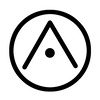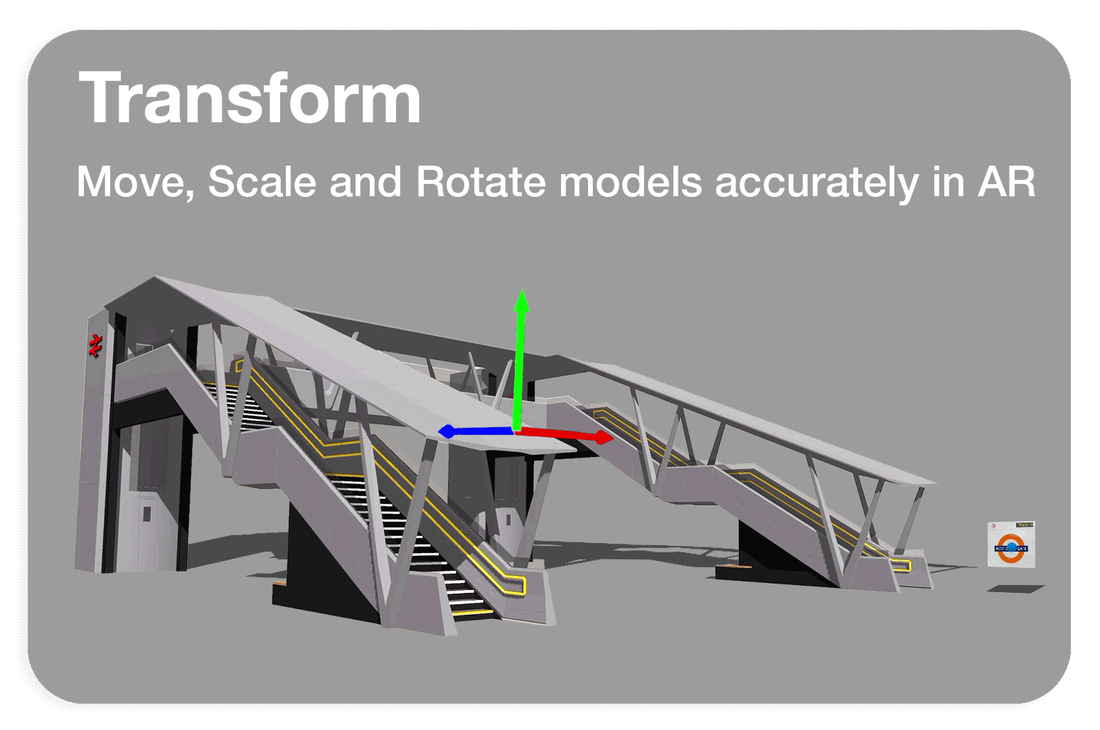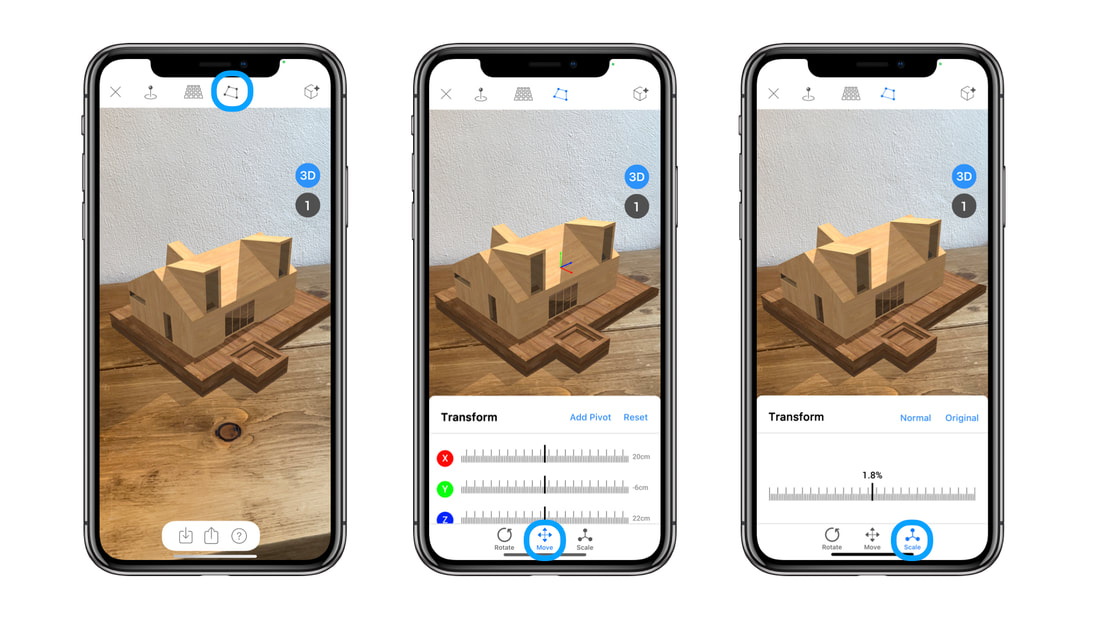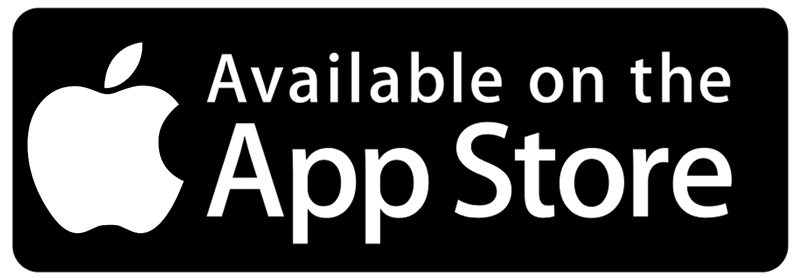|
The following Tutorial helps position large scale models accurately using the Transform Tool The Transform button provides a controlled Slider UI which can be used to move, scale, and rotate models accurately. When using Transform in combination with World Anchor, all transformations are applied to the model indefinitely, so that the model is shared and saved with the new transform parameters. A: Rotate Rotate provides a 3d axis that lets you rotate 3d objects in X, Y and Z axis. Reset sets the value of the transformation back to the last applied variable. B: Move Move provides a 3d axis that lets you move 3d objects in X, Y and Z. From ARki 7.4 you can move objects more accurately using Add Pivot. The video below shows how you can create custom Pivot Points to move large scale models easily on-site. For greater control over large models - add pivot on your model - position the model in place and then use the scale button to scale to original. Reset sets the value of the transformation back to the last applied variable. C: Scale Scale allows you to show the model at various scales. Normal value is the reduced size for AR viewing. Original value is the original size the model was created in your 3d software. For settings on how to setup models with the correct unit scale please refer HERE. This will ensure the original size will show correctly in AR
1 Comment
18/3/2023 06:44:32 am
Great, thanks. Operating the gizmos is not always so hard as it seems. For the beginners and those new in 3D I recommend you learn 3D modeling using SelfCAD tool. It is easy to use, with various tools to do all 3D operations. You can check out his video on how to understand and navigate 3D workspace, rotate, move and scale 3D objects in SelfCAD https://www.youtube.com/watch?v=ek8MtIfBr64&list=PLXHTPs03CIrhWHKpKBpncxsA942_VaWlh&index=1
Reply
Leave a Reply. |
|
Want more Information?
Our TeamAbout
|
HelpTutorials
|
LegalTerms of Use
|
All works © Darf Design 2020
Please do not reproduce without the expressed written consent of Darf Design
Please do not reproduce without the expressed written consent of Darf Design